5 Ways to Use Padlet as an Icebreaker
As we settle into January, many of us are starting a new semester with new students, and maybe our old “Find Someone Who” icebreaker is just feeling a little stale. There are lots of ways to mix things up, and if you have access to Padlet, your students can have a lot of fun sharing about themselves.
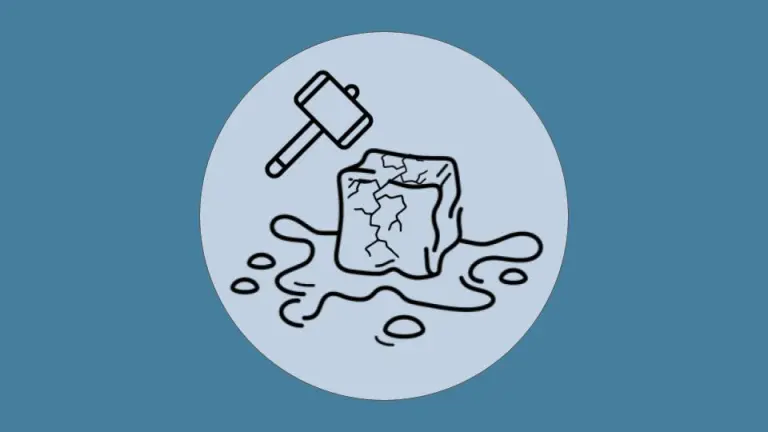
Padlet has settled itself into the edtech community as a solid and reliable virtual bulletin board. It allows anyone to access a page (or you can set privacy controls) and share their thoughts, ideas, and experiences on a collective board. Because it’s virtual, students can share in multiple modalities to showcase their thinking. There’s text, of course, but also students can insert gifs, add screen recordings, record their voice, draw pictures, and much more. Teachers have come to love its flexibility and collaborative nature, along with the fact that we can see everything the students are doing from a bird’s-eye view.
Padlet has come up a number of times on the TESOL blog,* and even once before as a recommendation as an icebreaker. Today we’ll take that broad concept and dig deeper into some specific ways you can get started.
The Map

The map padlet is a favorite for many teachers, especially when they’ve got students from all over the world. Students can pin their hometown, then using the image search function, add an iconic picture that all the locals recognize. If you need a little more, you can ask them to share one or two tidbits about their town. For those teachers who have a more homogeneous class, consider having students share “Dream Vacation Spots,” or you can zoom way in and keep it local with “Favorite restaurants in town.” With a little creativity and knowledge of your class make-up, you should see endless possibilities working with the map padlet.
The Timeline
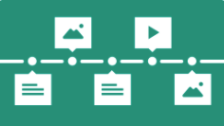
The timeline padlet is a great way for students to see what was happening and when it was happening in each other’s lives. If the class is full of kids, you might have them share their birthday in the title box, and a baby picture in the content box. Then classmates can guess who is who, and have some fun with who’s oldest and who’s youngest.
For adults, who may not want to share the year they were born, you might instead prompt them to share a significant date in their life: the day they got their first job,
a favorite vacation, the birth of their first child, and so on. In the content box, they can write a brief paragraph explaining why the date is significant to them. As a bonus, you can check their accuracy with writing in past tense!
The Class Vote
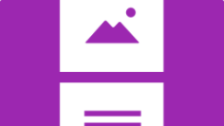
Using the Stream Padlet, you can set up a simple class voting mechanism that’s sure to get students talking. You can arrange a padlet ahead of time with simple pictures, then use a Reaction function (thumbs up/down or stars) to have students vote on what they think.
Some possibilities you could include: Best fast food restaurant, Strongest Avenger, Who will win the Oscars?, How many medals will each country get in the Olympics (using the “Grading” reaction). When students are done voting, project the final results and let the arguments begin! (Pro tip: This may be a good time to introduce how to disagree politely.)
The Photo Contest

The Shelf Padlet is one of my personal favorites, allowing teachers to set up columns as categories that students can post in. One powerful way to flip this is to name a column after each of your students, then have them share photos under their name.
You can either have them post pictures that are already in their phones by giving them categories, like “Best picture from your winter break” or “Can you guess what this is?”, or you can send
them out the door to take pictures of thematic categories, like “Green” or “Reflection” or perhaps a less abstract choice, like “take a picture of another teacher smiling.” Though you can turn on the voting for the photo contest, please consider carefully if the goal is really a contest, or just a way to get students talking and sharing. If it’s the latter, they’ll provide plenty of content without the need to feel ranked and possibly judged.
The Playlist
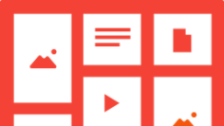
One thing I like to do at the beginning of the semester is to ask students to share their favorite song with me, and a link to it on YouTube. Then, I collect the songs into a playlist that I can play before class and during break time. Many times students forget that they shared this and are impressed with my impeccable taste in music. If you use the Wall Padlet, you can bring this playlist together in a visual way that lets classmates see each other’s favorite songs. When you open the padlet, tell students to click on the “More” icon (three dots), and then choose “YouTube.” They can search for and share their favorite tune without leaving the Padlet, and then you can challenge them to listen to three classmates’ songs and share their thoughts.
With a little exploration and creativity, you can see that there are endless ways to help students break the ice, feel more comfortable with each other, and start to create a classroom community. Padlet’s flexibility allows you to make adjustments to any of the ideas here to better fit your needs and the needs of your students. Check with your school to see if have an institutional account. If so, you’re set, but even if you don’t, you can still make up to three padlets for free, so setting it up for a temporary assignment like an icebreaker is perfect. When your class is done, you can just delete it and start over! (Pro tip: Before you delete anything, click on “Share>Export” and you can save a screenshot of the work your students did.)
Have you used Padlet as an icebreaker? I’d love to hear what’s worked for you, whether it’s something similar to the ideas I’ve shared here, or something completely different! Please feel free to share in the comments section, below, so everybody can benefit from your experiences and ideas.
*7 Virtual and Face-to-Face Activities for the First Week of School
Online Teacher Education Resources in ELT: Cultivating Positive Dispositions With Multimodal Resources
3 Tech Tools for Teaching Vocabulary
Digital Wanderings + Padlet

About the author
Brent Warner
Brent Warner is a professor of ESL at Irvine Valley College in California, and an educational technology enthusiast. He is co-host of the DIESOL podcast, the only podcast with a specific focus on EdTech in ESL. He frequently presents on the crossroads of technology and language learning, focusing on student engagement and developing learner autonomy. Brent likes his coffee black and his oranges orange. He can be found on LinkedIn at @BrentGWarner.