4 Fast and Fun Forms of Feedback
Teachers across the globe know the research: Timely and specific feedback is one of the best ways to ensure understanding, improvement, and retention of skills. Still, we all struggle with making the time for feedback, and it can be tempting to plop in a score for an assignment or make selections on a scale in a rubric and assume that students will take the score, consider the implications and reasoning, and make improvements the next time around.
The reality is not so ideal. Typically, students will look at the score, shrug, and try again the next time. Without clear feedback, students don’t have a focal point to dig into or specific objectives they can work on fixing the next time around. But tech is making it easier and easier for us to get back to the true joy of teaching when we see those “ah-ha” moments. Let’s look at a few ways to give some fast feedback that’s fun for us and fruitful for our students.
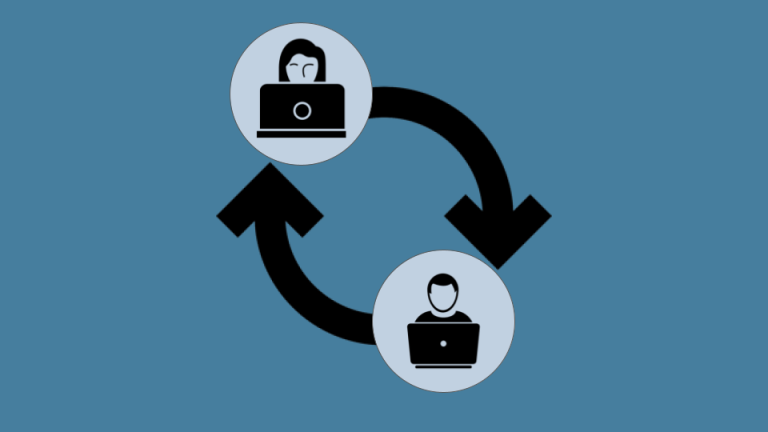
1. mote
mote is an outstanding tool that blew me away the first time I saw it, and if you’re using any kind of Google tool (Docs, Slides, etc.), it’s a no-brainer. Once it’s installed in your Chrome browser, you simply click on the “Add comment” feature in your document and you’ll see a little purple M show up in your comment field. One click turns on the microphone, and you can speak your comment, and one more click turns it off.
As soon as you post your comment, you’ll see mote start work on loading a little recording of your comment right into the document. And not only that, if you upgrade to the premium version, it will also transcribe your words, so students can listen to and/or read what you said. I love motes because students can hear my tone and better understand what I’m getting at than they could with the sometimes impersonal written word.
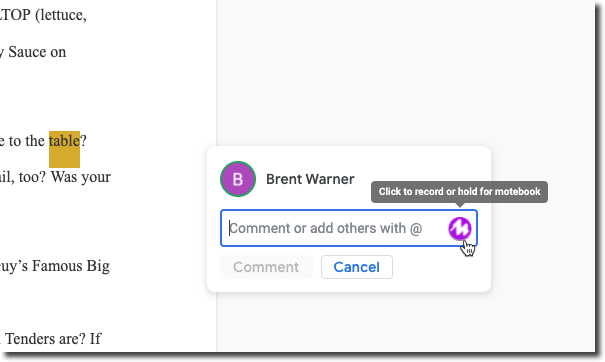
Mote in action on a Google Doc
Pricing for mote: Free to US$39/year.
2. e-Comments
Continuing with quick feedback in documents, e-Comments is a great tool that lets you select from a large library of predefined comments or customize your own library based on your own teaching and areas of focus. You can also leave links right in the comments, so if you know of a good YouTube video that helps students learn the difference between possessives and plurals, you can share it right there!
Once you get more advanced, e-Comments also allows you to add in voice notes (similar to mote, above), video comments, and even screen recordings. After you’ve made these recordings, you can choose to leave the feedback only for the one student, or add them into your library to pull from in the future.
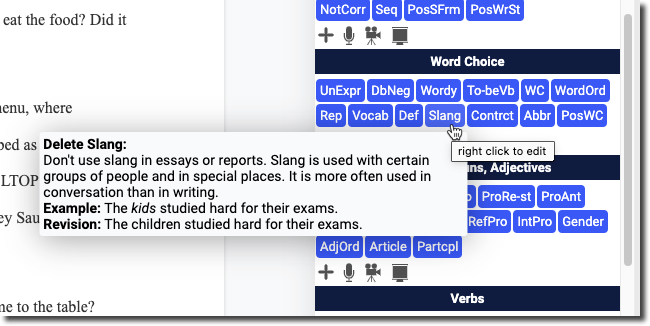
A small sample of e-Comments’ extensive library
Pricing for e-Comments: $20 for a single license
3. Emoji
Though not every teacher is comfortable with using emojis in their daily life, they’re a great way to leave meaningful feedback that students can understand and connect with. A few years ago, after I pushed past my own reluctance to use emojis, I found that it opened up a world of quick and accessible feedback.
Regardless of whether you’re using a learning management system, social media, word processors, or text messaging with your students, if it’s digital, you can pretty much use an emoji. If you develop a system of feedback loops with your students, it’s easy to set up the expectation that when you leave an emoji, the student’s job is to respond to you, telling you what they think it means and why. This puts the “heavy lifting” back on the students to show an understanding of their work and your response to it. Additionally, this leaves a lot more room for positive reinforcement. Many teachers fall in the trap of only “correcting errors,” which gives students the sense that they’re doing everything wrong. Since adopting emojis as feedback, my most common feedback choice has become the “thumbs up”.
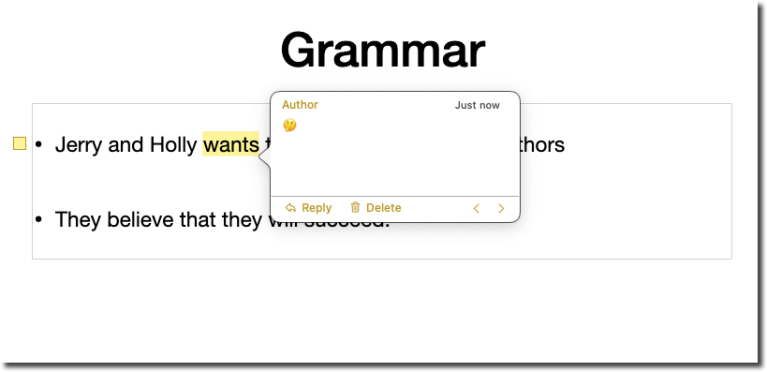
Using an Emoji to leave feedback in Keynote
Pricing for Emoji: Free!
4. Quizzes
Quizzing platforms have built up their own little cottage industry over the last several years, and there are many excellent choices to look over. Most teachers are familiar with Kahoot at this point, but it’s worth checking out some of the other popular choices, like Quizlet, Quizizz, and Gimkit.
Using quizzing platforms is a powerful way to get a sense of the whole class’s strengths and weaknesses all at once, and because most have a “teacher paced” mode, you can create a low-stakes warm-up activity with ease. Simply run the quiz of your choice with the class and look at their collective answers. If the majority of the students got the answer right, you can move on. If there’s an imbalance, pause to give the whole class some quick feedback on why they might be getting that question wrong. After you’re done, it’s a quick one or two clicks to see if any individual students are outliers who may need additional support after class.
Pricing for Quizzes: Varies by platform; free to premium pricing.
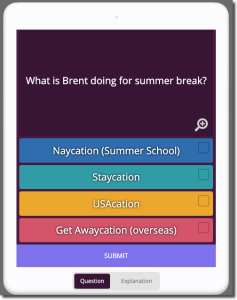
Sample of how a quiz might show up on a student's device. This sample is from Quizizz.
Giving feedback doesn’t have to be a drag. Looking at the tools in this post as examples, we can see how tech can support quick and fun interactions between students and teachers, all while helping students build their language skills and improve their understanding of their own strengths and weaknesses.
Have you used any of the ideas above? I’d love to hear how you’re implementing fast and fun feedback in your classroom. Share your thoughts below and we can build our tech toolboxes together!

About the author
Brent Warner
Brent Warner is a professor of ESL at Irvine Valley College in California, and an educational technology enthusiast. He is co-host of the DIESOL podcast, the only podcast with a specific focus on EdTech in ESL. He frequently presents on the crossroads of technology and language learning, focusing on student engagement and developing learner autonomy. Brent likes his coffee black and his oranges orange. He can be found on LinkedIn at @BrentGWarner.